Ford Escape 2020-2024 Owners Manual / MyKey™ / Creating a MyKey - Vehicles With: Push Button Start. Creating a MyKey -
Vehicles With: Flip Key
Ford Escape: MyKey™ / Creating a MyKey - Vehicles With: Push Button Start. Creating a MyKey - Vehicles With: Flip Key
Creating a MyKey - Vehicles With: Push Button Start

- Remove the mat covering the backup location.
- Remove the key blade from the transmitter.
- Place the passive key in the position shown, with the buttons facing upward.
- Switch the ignition on.
- Using your touchscreen, press Menu.
- Press Settings.
- Press Vehicle.
- Press MyKey.
- Press Create MyKey.
- Press Yes if you want to create the key as MyKey. A confirmation message will appear on the screen.
- Switch the ignition off.
Note: We recommend that you label this key.
Creating a MyKey - Vehicles With: Flip Key
- Switch the ignition on using an admin key.
- Using your touchscreen select Menu.
- Select Settings.
- Select the Vehicle.
- Select MyKey.
- Select Create MyKey.
- Press and hold the OK button until a confirmation message appears in the information display.
- Switch the ignition off.
Note: We recommend that you label this key.
 MyKey Settings
MyKey Settings
Non-Configurable MyKey Settings
Seatbelt Reminder or Belt-Minder™
MyKey mutes the audio system until the
front seat passengers buckle the front seat
belts...
 Programming a MyKey. Clearing All MyKeys. Checking MyKey System Status.
Using MyKey With Remote Start Systems
Programming a MyKey. Clearing All MyKeys. Checking MyKey System Status.
Using MyKey With Remote Start Systems
Programming a MyKey
You can program any remote control to
become a restricted MyKey, but you must
leave one unmodified as an admin key.
Switch the ignition on using an admin
key...
Other information:
Ford Escape 2020-2024 Owners Manual: Instrument Cluster Indicators
Indicators notify you of various features that are active on your vehicle. Adaptive Cruise Control. Automatic High Beam Control. Auto Hold Auto-Start-Stop Blind Spot Monitor Cruise Control EV Charge EV Later EV Now Front Airbag Front Fog Lamps High Beam Lamps On Ready to Drive Stability Control Turn Signal..
Ford Escape 2020-2024 Owners Manual: High Voltage Battery
What Is the High Voltage Battery The high voltage battery is a highly sophisticated lithium ion battery system, used to store electrified energy to power the vehicle. High Voltage Battery Precautions WARNING: This battery pack should only be serviced by an authorized electric vehicle technician. Improper handling can result in personal injury or death. WARNING: Keep your hands and clothing..
Categories
- Manuals Home
- 4th Generation Ford Escape Owners Manual
- 4th Generation Ford Escape Service Manual
- Switching the Rear Window Wiper On and Off. Reverse Wipe
- Traction Control
- Switching the Lane Keeping System On and Off. Switching the Lane Keeping System Mode. Alert Mode
- New on site
- Most important about car
Adjusting the Seatbelts During Pregnancy
WARNING: Always ride and drive with your seatback upright and properly fasten your seatbelt. Fit the lap portion of the seatbelt snugly and low across the hips. Position the shoulder portion of the seatbelt across your chest. Pregnant women must follow this practice. See the following figure.
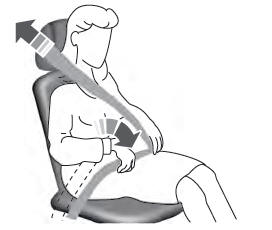
Copyright © 2024 www.fordescape4.com
