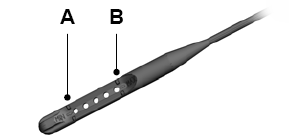Ford Escape: Module Configuration / General Procedures - Module Programming
Check
NOTE: Perform the following pre-checks to make sure module programming completes without errors.
-
Start the programming session in Key OFF, Engine OFF and prior to initiating programming, turn to KOEO .
-
Make sure the vehicle battery is fully charged or is
connected to a battery charger. The battery state of charge should be
12.6 - 13.6 volts during vehicle programming.
-
NOTE: A good internet connection is necessary.
Inspect the VCM II, VCMM or later later level device and cables for damage. Make sure cables remain connected throughout the programming procedure.
-
Turn off all unnecessary accessories, such as radio, A/C , climate controlled seats, headlamps, interior and demand lamps.
-
Disconnect any aftermarket accessories, such as remote start, security alarm and power inverter.
-
For Plug-in hybrid and electric vehicles, disconnect the external charge cord from the charge port.
-
Disable Microsoft Windows sleep mode, screensaver and hibernation modes.
-
NOTE: If the diagnostic software does not load or if the vehicle cannot be identified properly.
Make sure there is a good internet connection and the VCM II, VCMM or later later level is properly connected to the DLC .
Programming
-
NOTE: If a new module is being installed, install the new module before carrying out the following procedure.
- If replacing the module do not connect the new module to a Wi-Fi network before completing the scan tool module replacement programming as it may cause programming concerns.
- This programming procedure deletes any phones that are paired with the SYNC system when programming the APIM .
- To prevent time-out errors and minimize programming time, a wired internet connection is strongly recommended when programming.
- Make sure the FDRS version and patch software levels are up to date.
-
Connect the diagnostic scan tool to a power supply. The
length of time required for programming may extend past the duration of
the diagnostic scan tool.
-
Connect the diagnostic scan tool to the DLC .
-
Log into FDRS .
-
Identify/enter the vehicle being programmed on FDRS .
-
NOTE: Vehicle information is automatically retrieved by the diagnostic software and a Network Test is run. Vehicle identification data appears on the screen when this is complete.
Click 'Read VIN from Vehicle' or manually enter the VIN .
-
NOTE: Available modules are shown on the LH side of the screen, and available procedures are listed on the RH side of the screen. Modules that are communicating are highlighted in green.
Select Toolbox tab.
-
NOTE: If a module is integrated within another module, both modules will automatically program during this process. For example, if the ACM is selected, the DACMC (if integrated with the ACM ) is also programmed.
From the list on the LH side of the screen, select the module that requires a programming procedure to be completed.
-
There are 3 types of module programming available:
-
Programmable Module Installation (PMI)—When
the module is replaced, this type of programming carries out the
required provisioning (restores software for newly installed hardware).
-
Module configuration — Downloads
configuration data to the module. The module may also be programmed,
depending on current software level, when this option is selected.
-
Software Update— Updates the module and
any currently installed applications to the latest software levels. This
option is not available if the module is already at the latest level.
-
Programmable Module Installation (PMI)—When
the module is replaced, this type of programming carries out the
required provisioning (restores software for newly installed hardware).
-
From the list on the RH side of the screen, select PMI or Module Configuration.
-
NOTE: Do not disconnect the VCM from the DLC during the module programming process unless directed by the diagnostic scan tool on-screen prompts.
Follow all on-screen instructions carefully.
-
After programming is complete, "Programming has been successfully completed" displays.
Recovery
NOTE: Perform the following steps when programming has resulted in a blank module.
-
Disconnect the VCM II, VCMM or later later level from the DLC and PC.
-
Launch FDRS and log in.
-
In the Device Manager window that populates, select CANCEL.
-
Select the appropriate VIN from the Vehicle Identification menu or use Manual VIN Entry and select GO.
-
In the Vehicle Communication Device Not Detected window
that populates, select CONTINUE. If a Device Explorer window populates,
select CANCEL.
-
After the session has started, reconnect the VCM II/ VCMM to the DLC
and the PC. The VCM II/ VCMM icon should turn green in the bottom right
corner of the screen. If it does not, troubleshoot the FDRS to VCM II or
VCMM connection.
-
In the Toolbox menu, navigate to the failed module and Download/Run PMI
. Follow the on-screen prompts. When asked if the original module is
installed, select NO and continue through the installation application.
-
Once programming has completed, a screen may list
additional steps required to complete the programming process. Make sure
all applicable steps are followed in order.
 Description and Operation - Module Configuration - System Operation and Component Description
Description and Operation - Module Configuration - System Operation and Component Description
System Operation
Programmable Module Installation (PMI)
PMI is a scan tool process which configures settings in a new module. Data used for the PMI
process is automatically downloaded from the original module and
stored when a scan tool session is started...
Other information:
Ford Escape 2020-2025 Service Manual: Removal and Installation - Front Wheel Bearing and Wheel Hub
Special Tool(s) / General Equipment 204-023 (T73T-1217-A) Installer, Wheel Hub Bearing Cup 204-180 (T93P-5493-A) Remover/Installer, BushingTKIT-1993-FLMTKIT-1993-LMTKIT-1993-FM 205-138 (T80T-4000-D) Installer, Drive Pinion Bearing Cup 205-140 (T80T-4000-F) Installer, Drive Pinion Bearing Cup 205-153 (T80T-4000-W) Handle 205-480Installer, Drive Pi..
Ford Escape 2020-2025 Service Manual: Diagnosis and Testing - Fuel Charging
Diagnostic Trouble Code (DTC) Chart Diagnostics in this manual assume a certain skill level and knowledge of Ford-specific diagnostic practices.REFER to: Diagnostic Methods (100-00 General Information, Description and Operation). Module DTC Description Action PCM P0201:00 Cylinder 1 Injector 'A' Circuit/Open: No Sub Type Information GO to Pinpoint Test KG PCM P0202:00 Cyl..
Categories
- Manuals Home
- 4th Generation Ford Escape Owners Manual
- 4th Generation Ford Escape Service Manual
- Symbols Glossary
- Rear View Camera
- What Is the Tire Pressure Monitoring System. Tire Pressure Monitoring System Overview
- New on site
- Most important about car
Engine Oil
Engine Oil Dipstick Overview